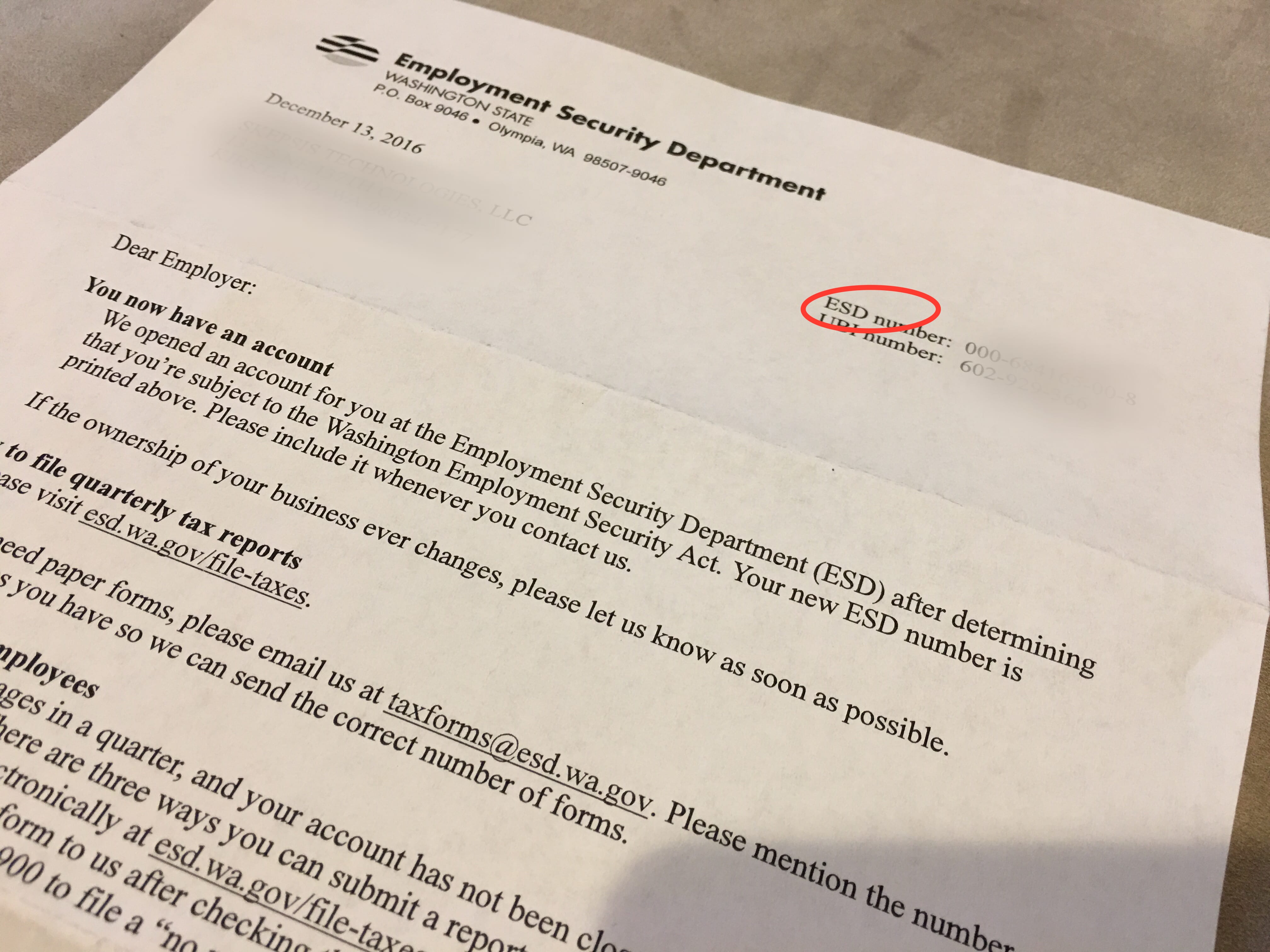Bookkeeping is an activity that, even under normal circumstances, can drive fear and panic into the heart of any attorney. When it comes time for year-end and tax prep, the bookkeeping work can bury even the most hard-working practitioner. But, it doesn’t have to – with a few tips and tricks, you can close our your firm’s books this year quickly and efficiently, and have more time for billable work, family, and celebrating the holidays.
Step 1. Complete Monthly Reconciliations. Entering transactions in your bookkeeping software (psst, we highly recommend Xero for law firms!), and reconciling them with your monthly bank statements, is the basis of all of your year-end work. You won’t be able to move forward with any other year-end tasks until your monthly reconciliations are complete. Ideally, you’ve been reconciling your books after the end of each month, so this won’t be a mountain of work. If you haven’t been, hire a bookkeeper to do it for you; doing 12 months’ worth of work all at once will take significant time away from your clients and your billings, and a bookkeeper will be able to do it more efficiently and cost-effectively.
Pro Tip: Bookkeepers are typically less expensive than CPAs, and more efficient at day-to-day bookkeeping tasks. Spend your money smartly: hire a bookkeeper to help out with reconciliations and other day-to-day work at affordable rates, and save those more expensive hourly fees for your CPA at tax time. Not only will you get the bookkeeping work done cheaper, but your CPA will also be able to work more efficiently and cost-effectively when handed a polished set of books from a bookkeeping pro.
This step applies to not only your day-to-day accounts, like checking accounts, savings accounts, lines of credit, and credit cards, but also to your IOLTA and other trust accounts. And don’t forget to perform (and review and record) your three-way IOLTA reconciliations at least quarterly!
Pro Tip: If you haven’t kept up on your reconciliations each month, don’t try to turn this step into an annual reconciliation. An annual reconciliation – where you reconcile all your transactions and then try and match it up with your November or year-end balance – leaves too much room for error. If you do make an error, it will be difficult to tell in which month the error occurred. Save yourself stress and break your reconciliation down into monthly chunks.
Step 2. Prepare To Send 1099s. 1099s are tax forms that almost all small business owners have to send, and file with the IRS. 1099s are like W-2s that you give to your employees, except they’re for individuals and companies who are not employees.
1099s are due for any person or company to whom your firm paid $600 or more for:
- Rent
- Services
- Legal Services
- Settlements/Fee Awards Paid To Attorneys
- Any payments for which federal taxes were withheld
- Other categories not typically relevant to law firms
Of course, it wouldn’t be an IRS rule if there weren’t exceptions to the rule. Even if you paid a person or entity over $600 in any of the above categories, you do not need to issue a 1099 for a person or entity if:
- It is a corporation (including LLCs taxed as corps); and
- You paid the corporation for something other than legal services or settlements/fee awards (e.g., rent, non-legal services)
Of course, there are nuances to this rule, and you should consult with your bookkeeper or CPA for questions specific to your situation.
Pro Tip: Most bookkeeping software has tools to automate your 1099 process. First, your software can help you automatically figure out who needs to receive 1099s, and then it can issue and file the 1099s for you with the click of a button. Ask your bookkeeper how to set this up.
Now that you know who to send 1099s to, you’ll need their tax information. You get this using IRS Form W-9. A copy of the current Form W-9 accompanies these materials, and can also be downloaded from the web. Note: The blank W-9 form is free to download from the IRS, and you should never pay for it.
Send each one of your soon-to-be 1099 recipients a W-9 to complete and return. If your vendor fails to return the W-9, you must begin backup withholding. You must also begin backup withholding if your vendor crosses out Part II Line 2 on the W-9. A detailed discussion of backup withholding is outside the scope of this presentation, and you can receive more information about backup withholdings on our blog at www.skepsistech.com/articles or by signing up for our newsletter at www.skepsistech.com.
Finally, once you receive W-9s from the vendors you’ll be preparing 1099s for, ensure that information is accurately entered into your bookkeeping system. With this prep work done, your 1099s will be simple to send in January.
Click here for more information from the IRS about 1099s.
Step 3. Ensure all payments from clients are entered. Any client payments you receive should be entered timely; at least once per month. But sometimes, things fall through the cracks, and year-end is the time to find those missing pieces.
Step 4. Make Your Books Sparkle! Over time, we all end up with accounts payable and accounts receivable that are old or out-of-sync and need to be cleaned up. When you clean up your accounts payable and accounts receivable, you not only improve your financial data so you can make better decisions about your business, but you also ensure your books are accurate at tax time.
Accounts payable (A/P for shorthand) are bills your firm needs to pay. Sometimes, a bill gets inadvertently entered twice, and so even though it’s already been paid, your financial statements show that you still owe them. Other times, a bill slips through the cracks and you forget to pay it. In your bookkeeping software, pull up a list of all you’re A/Ps, and clear out everything you can by removing invoices that may be duplicates or for other reasons no longer need to be paid, and paying any old bills that are still due.
Now go through a similar process with accounts receivable. Accounts receivable (A/R for short) refers to money that your clients owe to you. First, check all the past due bills to be sure that the bills really are due. Like A/Ps, maybe Client X paid that invoice, but it still shows up on your list because the invoice was a duplicate or the payment was mis-recorded; figure out what the issue is, and resolve it to remove those stale invoices. Next, also like A/P, you may have some clients who haven’t paid for a month or more, and their invoices are legitimately past due. To resolve these invoices, you can contact the client to request payment, or write the invoice off. The method you use to write off uncollectible invoices depends on whether you file your taxes on a cash or accrual basis, so be sure to work with your CPA or bookkeeper to properly write off uncollectible client debts.
Finally, go through the register for each one of your bank accounts and clear out any stale, unreconciled transactions. In Step 1 above, we reconciled, which means we matched real bank transactions to what we recorded in our books. But sometimes, we also end up with transactions in the books that don’t match with any real bank transactions, and we need to clear those out of our books. So, we find any transactions that haven’t been reconciled, and figure out why they haven’t cleared the bank account to resolve them. Sometimes the issue is a check that was never cashed, and we can contact the payee and ask them to cash it before year-end. Other times it’s a simple matter of clearing a duplicate transaction. Whatever the reason, your financials may be inaccurate if you don’t remove stale, unreconciled transactions from your books.
Step 5. Review Profit & Loss Statements. Once your transactions are reconciled, you’ll be able to review your profit and loss statements. These are referred to as “P&L statements” for short, are also called “income statements.” P&L statements tell you a lot about your firm’s overall performance, including large expenses, firm profit, and more.
Pro Tip: Prepare and review your P&L monthly. This allows you to catch mistakes and irregularities as they happen, before they’re compounded and confused and obfuscated by other mistakes and irregularities.

Sample Law Firm Income Statement
What To Look For In P&L Statements. Start by looking at the header in the P&L Statement. What period does it cover? Does this show your firm’s profit in a single month? A single year? Something else?
Next, look at the bottom line. How much money did you make (or lose)? How does this compare to prior months or years? Why are these numbers changing? Are there patters – for example, seasonal changes, or changes that correspond to particular advertising efforts – that you can use to help plan your business going forward?
The next step is to consider what goes into that bottom line: income and expenses. First, look at your sources of income. How much of your income is legal fees versus clients reimbursing out-of-pocket expenses? Can you reduce your income (and therefore your Washington B&O tax burden) by reducing your client-reimbursement income?
Then, in the expense section of your P&L, look for any large expenses or aberrations. For example, you may discover that all those networking coffee and lunch dates were adding up far more than you expected, and so you may decide to take a more measured and budgeted approach to networking going forward. This step will also help you identify mistakes – such as $4,000 in tax-deductible malpractice insurance that was accidentally recorded as a non-deductible tax penalty. Or maybe you’ll notice you’re still paying interest on that old line of credit you used to start your firm, and now it’s time to save some interest expenses by paying it off.
Don’t worry if you feel like you’re not getting a lot out of your first P&L review. If you take just 5 minutes to review your P&L each month, it will take only a few months to begin developing a deeper level of understanding that you can use to make informed business decisions, and increase firm profitability.
Step 6. Review Your Balance Sheet. A balance sheet shows you one interpretation of your business’s current value. Be sure to include prior periods in your balance sheet, so you can see how the firm’s value changes over time.

Sample Law Firm Balance Sheet
What To Look For In Balance Sheets. The first thing to do with your balance sheet each month is the most important thing, and the thing that can get you in a professional reprimand if you don’t do it: check your client trust liabilities. The balance shown in your IOLTA account should match your Client Trust Liabilities account at all times, to the penny. If not, you have a trust irregularity, and you’ll need to work through your trust transactions to resolve the problem.
Pro Tip: Make it simple to ensure that your IOLTA and Client Trust Liabilities account always balance out to zero. Customize your balance sheet to show those two accounts in a separate section.
Next, confirm that the net profit (the “bottom line”) shown on your P&L matches the current year earnings on your balance sheet. If they don’t, you have a mistake somewhere.
Next, look for irregularities on your balance sheet. For example, what is Rounding, and where did that balance come from? How might it affect your taxes if not resolved? Same question for the suspense account. Do you payroll liabilities look correct, or are they unusually high? (Our favorite payroll software? Gusto, of course!)
Finally, check your balance sheet for negative balances. Typically, all of your accounts should have a positive balance. If there is a negative balance, figure out the reason for that negative balance – does it make sense, such as in the case of a “Less Depreciation On…” account? Or, could it be that a transaction was recorded incorrectly somewhere?
Pro Tip: Customize your balance sheet to show your balance not only for the current period, but also for prior periods. This way, you can see if your firm’s value is generally going up or down, and you can also easily catch numbers that don’t fit with the trend, which could indicate mistakes, fraud, or opportunities for savings.
Like the P&L, you’ll get much more information out of your balance sheet if you take just five minutes to review it each month. You’ll begin to notice trends and patterns that will help you run your firm more effectively and more profitably.
A final note on balance sheets: as mentioned above, balance sheets provide a snapshot of one version of your firm’s value. What most balance sheets to not include is the value of returning clients and your firm’s goodwill, which is a large part of firm value when it comes time to merge or sell.
Last Step: Budget for Success Next Year! At this point, your books are clean and up-to-date; you’re beginning to understand your firm’s financials; and you’re prepared to send out tax forms.
The next step is to prepare next year’s budget. A great budget is one that is realistic, so you can stick to it; cuts costs smartly, so you can save money without crippling your business; and get reviewed and adjusted monthly throughout the year. Reviewing your P&L each month, and keeping your books up-to-date monthly, will go a long way in helping you prepare a budget you can use to increase profitability and make strategic decisions about how to spend your time in the upcoming year.
 Documents for checking list of template fields” width=”720″ height=”479″>
Documents for checking list of template fields” width=”720″ height=”479″>












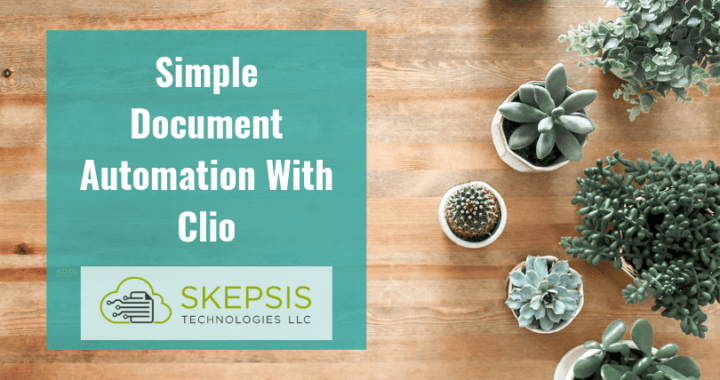









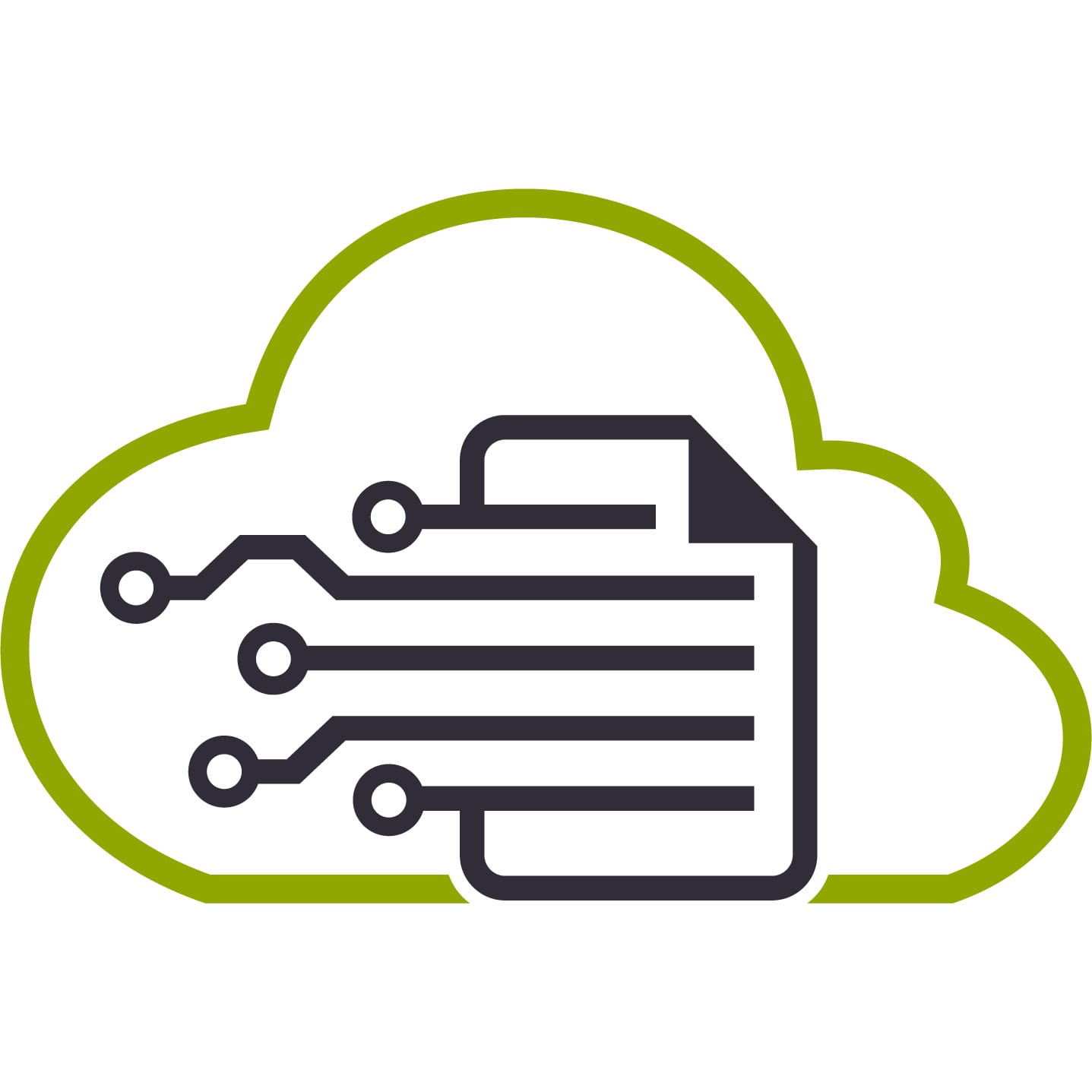

 We are pleased to announce that Skepsis’ own Law Firm Specialist, Devon Thurtle Anderson, has been named a top Washington attorney by Super Lawyers magazine. This is the sixth year in a row that Devon has been named as a Rising Star by Super Lawyers magazine, and recognized as one of the top 2.5% of attorneys under 40 in the state.
We are pleased to announce that Skepsis’ own Law Firm Specialist, Devon Thurtle Anderson, has been named a top Washington attorney by Super Lawyers magazine. This is the sixth year in a row that Devon has been named as a Rising Star by Super Lawyers magazine, and recognized as one of the top 2.5% of attorneys under 40 in the state. peer recognition and professional achievement. Selections are made on an annual, state-by-state basis. The objective is to create a credible, comprehensive, and diverse listing of outstanding attorneys that can be used as a resource for attorneys and consumers searching for legal counsel.
peer recognition and professional achievement. Selections are made on an annual, state-by-state basis. The objective is to create a credible, comprehensive, and diverse listing of outstanding attorneys that can be used as a resource for attorneys and consumers searching for legal counsel.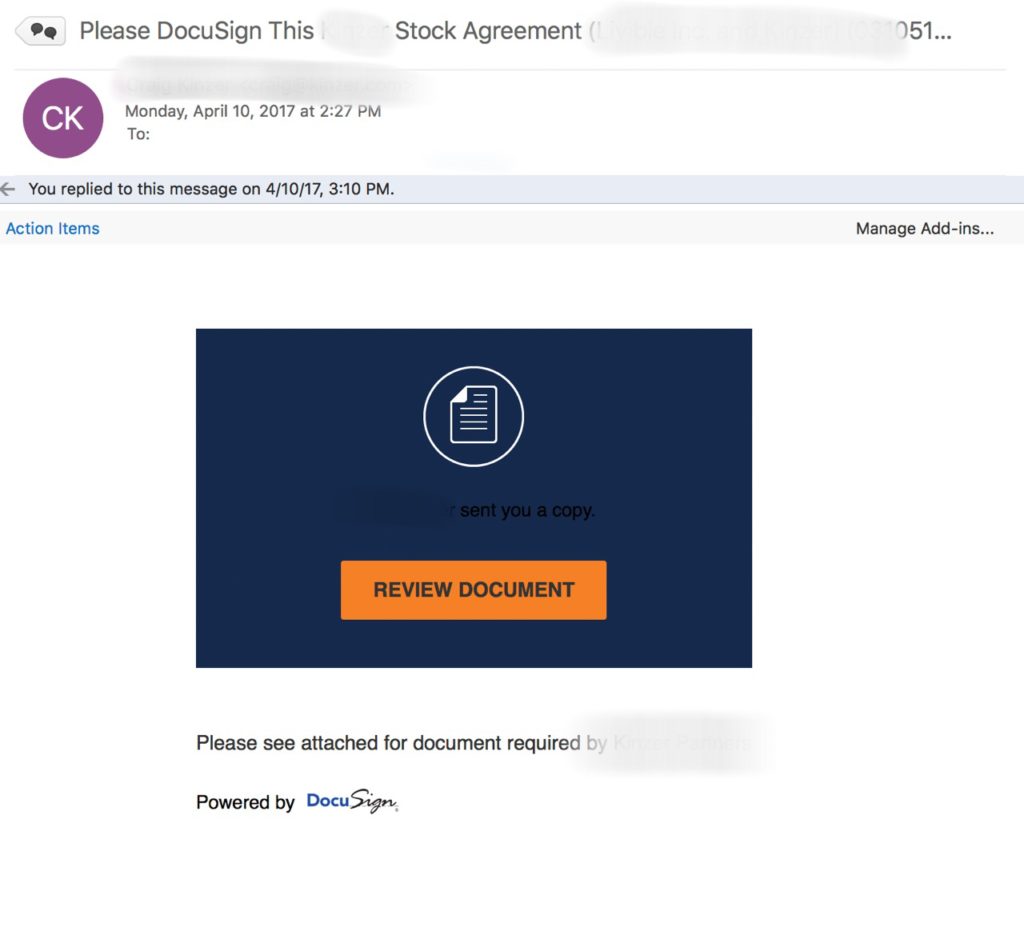

 There, you enter your email credentials, and voila! The scammer has everything they need to have free and easy access to your email account. From there, they can sell your email credentials, use your address to send fake DocuSign requests to others, and even gain access to your other online accounts (including bank accounts) by searching for other passwords, and utilizing websites’ forgot password features.
There, you enter your email credentials, and voila! The scammer has everything they need to have free and easy access to your email account. From there, they can sell your email credentials, use your address to send fake DocuSign requests to others, and even gain access to your other online accounts (including bank accounts) by searching for other passwords, and utilizing websites’ forgot password features.